
Madison, WI 53705, U.S.A.
Phone: (608) 238-2171, Fax: (608) 238-9241
Email: info@powline.com
| Home | Search | News | Products |

|
610 N. Whitney Way, Suite 160
Madison, WI 53705, U.S.A. Phone: (608) 238-2171, Fax: (608) 238-9241 Email: info@powline.com |
|||
|
Several PLS-CADD users have expressed an interest in migrating their legacy TLCADD® projects to what is now the industry standard, PLS-CADD. Rerating and upgrading of existing transmission lines requires a powerful engineering tool as opposed to a mere spotting program. Additionally, some clients have had difficulty accessing their legacy data on newer versions of Windows. To address these needs, we have developed the improved TLC5 import described herein. After completing this migration process, you will never need to run TLCADD® again.
Since TLCADD® stores most of its data in undocumented proprietary binary files; you must first export information from your TLCADD® project by using the File/Export function. The Cntl-E function will also invoke this command. You must do this four times to produce the four necessary files: the "Profile-unformatted" file, the "Structure" file, the "Cost" file, and the "Catenary" file. Each time you will have the opportunity to pick a file name and path for the files - make a note of what you name them and where you save them for future retrieval.
Once you have exported these four files from TLCADD®, you will have no further use for that program. Step-by-step instructions for importing these files along with some tips are given below:
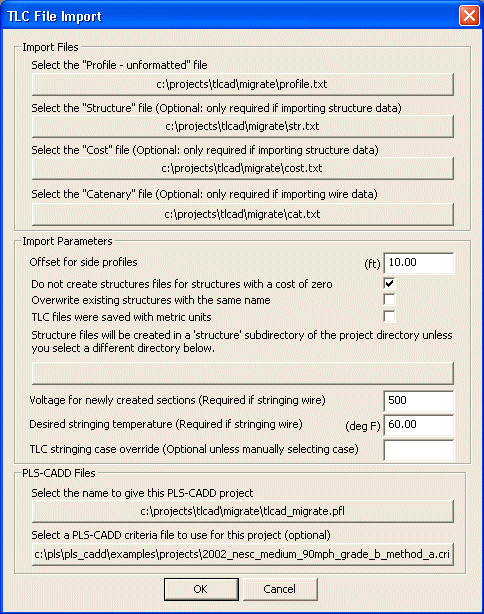

The migration will generate a report that lists the assumptions, interpretations and potential differences between your TLCADD® project and your PLS-CADD project. The main area where you may experience differences is in conductor sagging. As your TLCADD® project only contained a table of catenary constants simulating the sags at various conditions and PLS-CADD does all of the sag and tension calculations internally, there may be some differences between some conditions. Most likely, another sag-tension program was the source of the catenary table for TLCADD®. If so, our TechNotes on Why is creep always a factor? may help you determine why you have differences and how to resolve them. Other differences may be due to using different conductor properties and stress-strain polynomials, and differences in other advanced settings in PLS-CADD under the Criteria menu. Should you wish to make your results match perfectly, you can "dumb down" PLS-CADD by deselecting these advanced options and ignoring Creep as a Final Tension limit as indicated in the referenced TechNote. However, we think that you will quickly see why the results of PLS-CADD are more accurate and reliable than what you had previously. In fact, we wouldn't be surprised if you found some errors in your previous projects during this import.
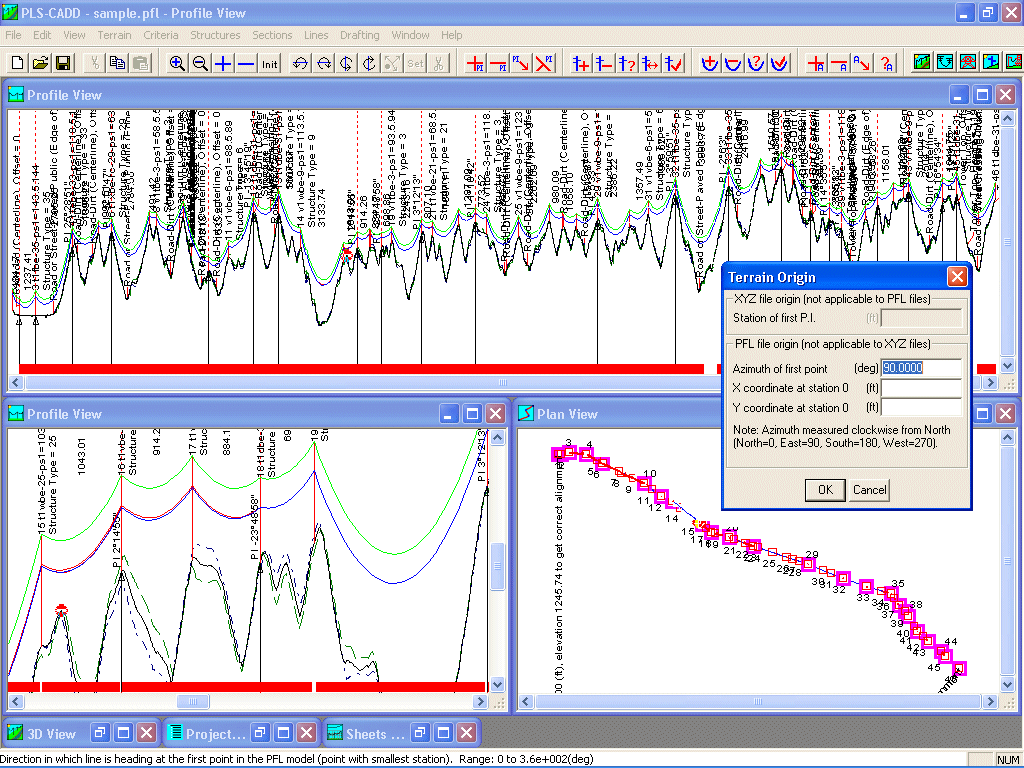
One last recommendation is to use the Terrain/Edit/Edit Origin function in PLS-CADD to locate the origin of the line as well as the beginning bearing from the origin to your State Plane or other coordinate system. This will locate your previously two-dimensional project in a now three-dimensional world, ready for the merging of basemaps, aerial photography, new ground survey, and even LiDAR data directly into your project. Using the process as described in our P&P Drawing preparations TechNote here you can prepare complete P&P sheets directly out of PLS-CADD, eliminating the need to export to another CAD package like you had to with TLCADD®. An example of such a drawing is available for you here.
You are now ready to enjoy the experience of using PLS-CADD with your old projects.
TLCADD ® and LineSoft® are trademarks of LineSoft® Corporation